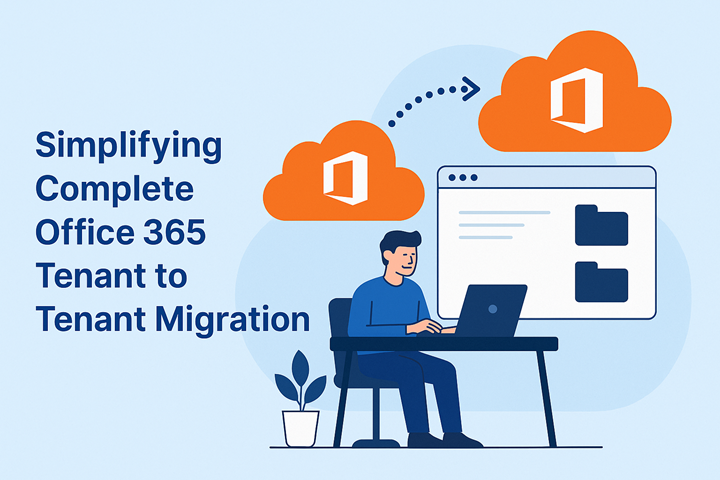Moving data between Office 365 tenants, known as Tenant to Tenant Migration, is a common need for businesses undergoing mergers, rebranding, or restructuring. This process involves transferring emails, files, and collaboration tools like Microsoft Teams and OneDrive to a new tenant while ensuring minimal disruption. With the right tools and planning, this migration can be smooth and efficient. Here’s a simple guide to help you understand the process.
Why Tenant to Tenant Migration?
Businesses may need to migrate tenants due to company mergers, divestitures, or a shift to a new domain for branding purposes. For example, when two companies merge, their Office 365 environments often need to combine into one tenant to streamline operations. This migration ensures that all data, including emails, documents, and team collaborations, moves securely to the new tenant without losing critical information.
Key Tools for Office 365 Tenant Migration
Microsoft provides tools to make Tenant to Tenant Migration easier, but third-party solutions are often used for their simplicity and efficiency. These tools help transfer specific data, such as Microsoft Teams chats, channels, and files, or OneDrive documents, with minimal manual work. They ensure that permissions, metadata, and folder structures remain intact during the move.
Teams Migration Tool
The Teams Migration Tool is designed to transfer Microsoft Teams data, including channels, chats, files, and settings, from one tenant to another. This tool is essential for businesses relying on Teams for collaboration. It preserves conversation history, shared files, and even channel structures, ensuring teams can pick up where they left off. Third-party versions of this tool often offer additional features like scheduling migrations during off-hours to avoid downtime.
OneDrive Migration Tool
The OneDrive Migration Tool simplifies moving files and folders stored in OneDrive. It transfers documents, permissions, and sharing settings to the new tenant, ensuring employees can access their files without interruption. This tool is especially useful for businesses with large amounts of data, as it automates the process and reduces the risk of errors. Many third-party tools also provide progress tracking and error reporting for a smoother experience.
Steps for a Successful Migration
- Plan Ahead: Understand what data needs to be moved, including emails, Teams, and OneDrive files. Create a timeline and communicate with users to minimize disruptions.
- Choose the Right Tools: Decide whether to use Microsoft’s built-in tools or third-party solutions like Teams Migration Tool or OneDrive Migration Tool for faster, more reliable transfers.
- Test the Migration: Run a small-scale migration to identify potential issues before moving all data.
- Execute the Migration: Use the selected tools to transfer data, ensuring permissions and metadata are preserved.
- Verify and Communicate: After migration, check that all data is accessible in the new tenant. Inform users when the process is complete and provide support for any issues.
Challenges to Watch For
While tools simplify the process, challenges like data loss, permission mismatches, or downtime can occur. To avoid these, ensure proper backups, test thoroughly, and choose reliable migration tools. Third-party tools often offer better support for complex migrations, especially for large organizations.
Conclusion
Tenant to Tenant Migration doesn’t have to be complicated. With tools like the Teams Migration Tool and OneDrive Migration Tool, businesses can move their Office 365 data efficiently and securely. By planning carefully and using the right tools, you can ensure a seamless transition, keeping your team productive and your data safe.